Learn to Migrate Ghost Websites from Local to Production
Learn Ghost deployment on production and moving a ghost website from one hosting provider to another.
What is Ghost
The ghost is an open source platform. This is used to create websites that publish content. It comes with some cool default themes, nice editor and a default newsletter feature. A lot of apps can be integrated with ghost open source platform to add extra functionality to the websites.
How to install Ghost websites
First, it is required to install ghost-cli.
Install on local
Here is the command to install ghost on local development machine.
ghost install localFollow the process to complete the setup. If you are reading this post, you already have done.
On your local development, you might have made below changes to a ghost website.
Your are looking to publish them to a public domain.
- Added a new theme.
- Made changes to the theme code to add some design changes.
- Added some posts or pages.
- Uploaded some images to the posts or pages.
- Modified app settings
Backup steps
Before starting setup on a hosting machine, do the following things.
Export settings and content
Go to settings -> labs and check "Export your content" section and click "Export" button. That will download all your pages, posts, tags and settings.

Export route and redirects
Go to settings -> labs and check "Redirects", "Routes" section and download both.
Zip images
Go to the folder of ghost website and create zip of image folder inside content folder.
Below command can be used on linux systems if zip utility is install.
cd <ghost-website>/content
zip -r ghost-images.zip imagesThis creates a zip file ghost-images.zip.
Zip theme
You have made changes to the theme code, so we would need to upload the same theme on production server. Ghost made it simple to create zip of theme and upload that on a ghost website.
cd <ghost-website>/content/themes/<your-theme>
npm install
npm run zipAbove command will generate a zip file in dist/ folder of the theme. The file name will be <your-theme>.zip.
Now we have taken backup of whatever is required for migration.
Setup Ghost website on production
Install ghost-cli
It is required to install ghost-cli on the production machine.
Create database
Ghost's preferred production database is MySQL. SQLite is used for development. Check here. You may need to install MySQL if not already.
So first create a database and a user that has access to the mysql database you created for ghost app.
Here is the command to create a mysql database.
create database <ghost-db>;Here are the commands to create a mysql user with access to the database.
CREATE USER 'ghost-db-user'@'localhost' IDENTIFIED WITH mysql_native_password BY 'ghost-db-password';
GRANT ALL PRIVILEGES ON ghost-db.* TO 'ghost-db-user'@'localhost';
FLUSH PRIVILEGES;Now your database setup is done 👏.
Install ghost website
Create a folder in a directory where you want to install ghost website.
mkdir ghost-app
cd ghost-appNow use the below command to install ghost app.
ghost installDuring the installation process, it will ask to enter database details and domain details. Follow the steps.
Once installation is done, your website will be accessible on the domain you provided.
You might need to configure your domain dns setting on hosting provider and add an nginx / apache server configuration to access the domain.
Access the website
You can access the website on the domain if you have completed previous steps. Now go to <domain>/ghost, finish the sign up step. After that you can access the website admin interface.
Cleanup the ghost defaults
By default ghost adds few posts, pages and tags. Delete those content so that you upload your content on a clean site. To delete a ghost post, open the post editor, click on the menu and click "Delete post" button.
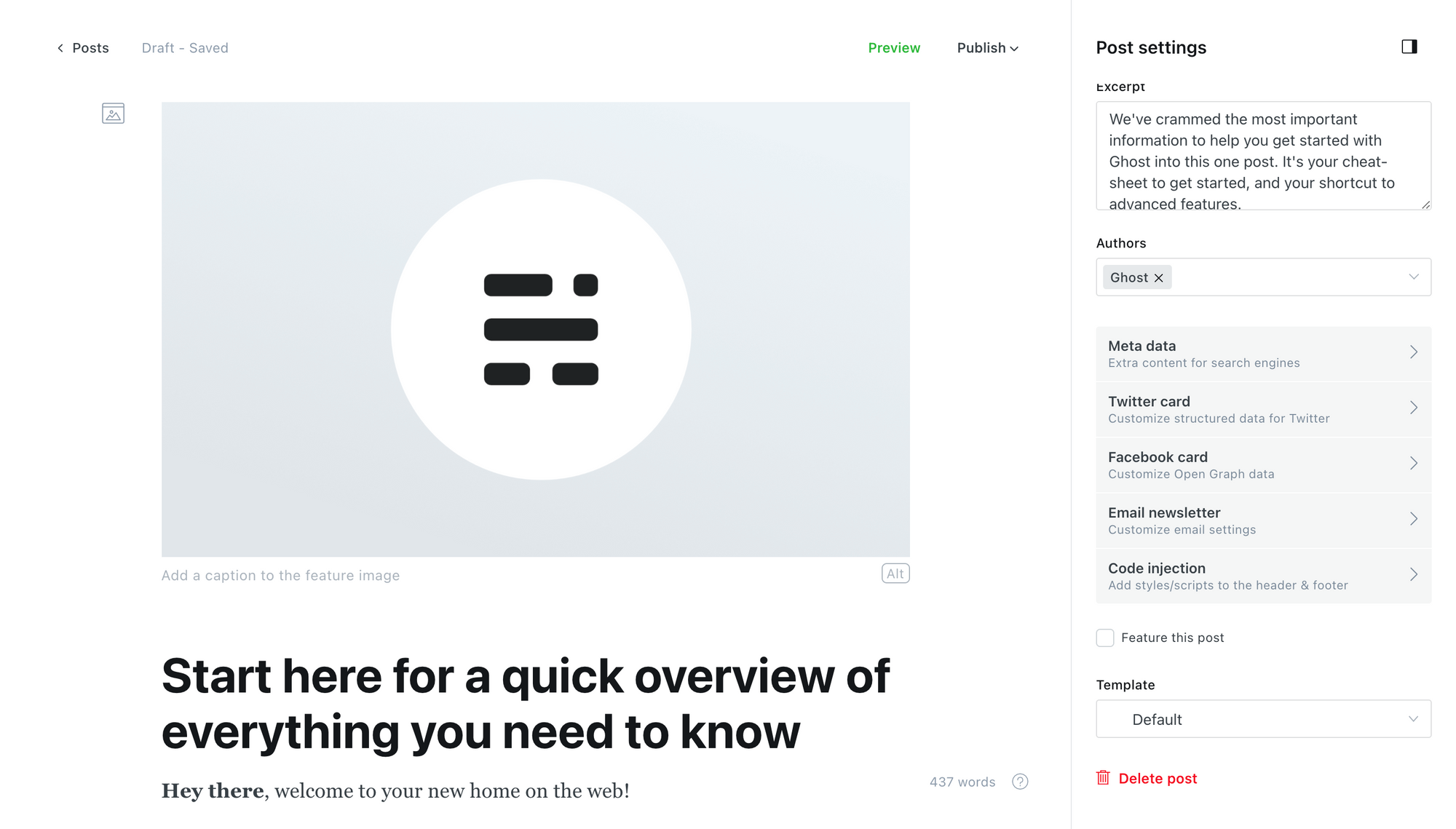
Also ghost installation comes with a default user Ghost. Delete or suspend that user to disable access. To delete a staff user access settings -> staff and select to user and then delete.


Upload content and settings
Content and settings can be imported. Go to settings -> labs and check "Import content" section and click "choose file" button to upload. Now select the exported file and it will upload the content.
Upload routes and redirects
Go to settings -> labs and upload routes and redirects settings files.
Upload theme
During the backup process we created a zip of the theme file (<your-theme>.zip). The zip file can be uploaded. Go to the design settings and check upload theme option and upload the zip file. Once the theme is uploaded successfully the new theme will be applied.

Upload images
We have taken a backup of images, now move that images file on the host machine and unzip in the images folder. You will need ssh access to upload the zip file on hosting machine.
cd <ghost-website>/content
zip ghost-images.zipCool, now access your website. It should have content that you wanted to migrate from local development to production.
The same above step may work when moving a ghost website from one hosting to another hosting.
I'm using ghost platform for my below websites.
Looking for consultation on ghost setup, reach out to me (er.onkarjanwa at gmail.com)